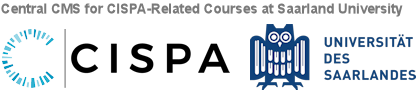Presenting with Zoom
Please note: We are also learning how to handle presentations via Zoom, and we will update this page with new insights as we go along!
Modus operandi
- Sven Bugiel and the presenter will moderate the talk:
- Open the meeting and mute all attendees while the presentation of paper(s) is ongoing
- Hand-over screen sharing to the speaker and unmute the speaker
- Monitor the chat and attendee's videos for questions, and unmute people asking a question. For asking questions during the presentation, the signaling features of the Zoom chat, or emotions in the video should be used
- Open the discussion and "handing over the mic" for asking questions and commenting
Tips and recommendations
- Rehearsal: You can try out your presentation with fellow students at any time by just creating a Zoom meeting with them. You can also contact bugiel@cispa.saarland to check your presentation setup
- The camera on: For etiquette, we ask everyone to use a webcam to show themselves
- Effects and transitions: Please abstain from fancy effects and transitions (e.g., keynote), since those might not be streamed very efficient to attendees and confuse them. Stick to simple build-ups of your slides.
- Use windowed mode for presentations: Running your presentation in windowed (not full-screen) mode allows you to keep an eye on the chat and other attendees (e.g., if someone signals an urgent question)
- Powerpoint: SlideShow menu, then "Set up Slide Show," then "Browsed by an individual (window)" option
- Browser-based presentations and PDFs: Just share the browser or PDF program and keep it in windowed mode (i.e., don't maximize or got full-screen)
- Keynote: AFAIK no option for windowed presentations, you can only go through the slides in the editing window
- Digital whiteboard: Zoom allows you to share a whiteboard (built-in feature) or the screen of an attached iPad, which you can use as a whiteboard
- Sharing analog drawing: You can also draw your presentation on paper and share the paper via your webcam, or if you have a second webcam, you can share the video of that second camera which you point to your paper drawing ("Advanced" options in Zoom's sharing dialogue)
Known issues (and potential fixes)
- Linux desktop client unstable: Some people experience regular crashes with the Linux Zoom desktop client (e.g., when moving it to another virtual desktop or when trying to share the screen).
Workaround: try using the Chrome web client, so far it worked with the basic functionality of Zoom (note: the host of the meeting might have to allow web clients to join in the account settings, thus, if you know you need to use the web client, inform your host before-hand!)